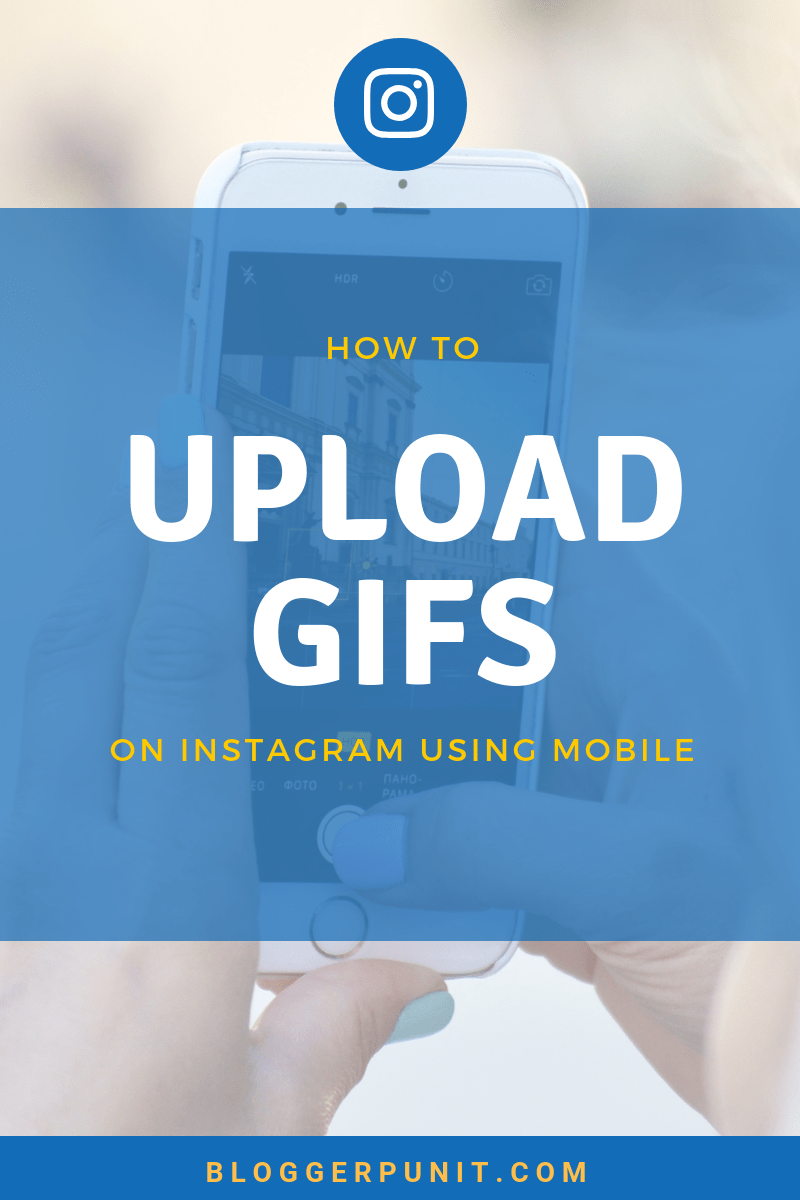Want to Upload gifs on Instagram as Post? Here is a quick tutorial.
GIFs changed the world. People talk in gifs now. Also on Facebook, we now have the option to upload gifs in the comment section. Don’t forget Instagram Stories! You can now upload Gifs on Instagram Stories too!
GIFs have become an interactive way of expressing. Be it memes or funny facial expressions. We love GIFs.
GIFs have been on the internet since the 1980s but they were brought back into action because of memes.
The main reason:
- They are less boring!
- Easy to Share!
- Expresses thoughts in an instance.
The Internet has gifs in abundance. Check GIPHY (Holds largest collection of GIFs on the Internet). Just visit the website
Enter Search terms. (Eg: Happy, Sad, Shock)
Check those GIF Results!
You can find sites like BuzzFeed, 9gag, and CollegeHumor making great use of GIFs in their web articles.
If you still are living under the rock, try this popular gif sites:
1. Giphy
2. GIFBin
3. GIFs on Reddit (My favorite)
How to Upload GIFs on Instagram using Mobile?
Here I am talking about Instagram Post, not Instagram Story. Instagram Stories have the inbuilt feature of adding GIFs from GIPHY.
Coming back to the post, Instagram doesn’t support GIFs. Those GIFs need to be converted into Video (Specifically MP4) and then uploaded on Instagram as video.
Easiest Way to Upload GIFs on Instagram ?
Whether you are on Android or IOS, the following method works for both.
- Download GIPHY App from App Store.
- Browse through categories and select your favorite GIF.
- Click on the Instagram icon to share it.
- GIPHY will convert GIF in video automatically
- Post it as Instagram Post or Instagram Story!
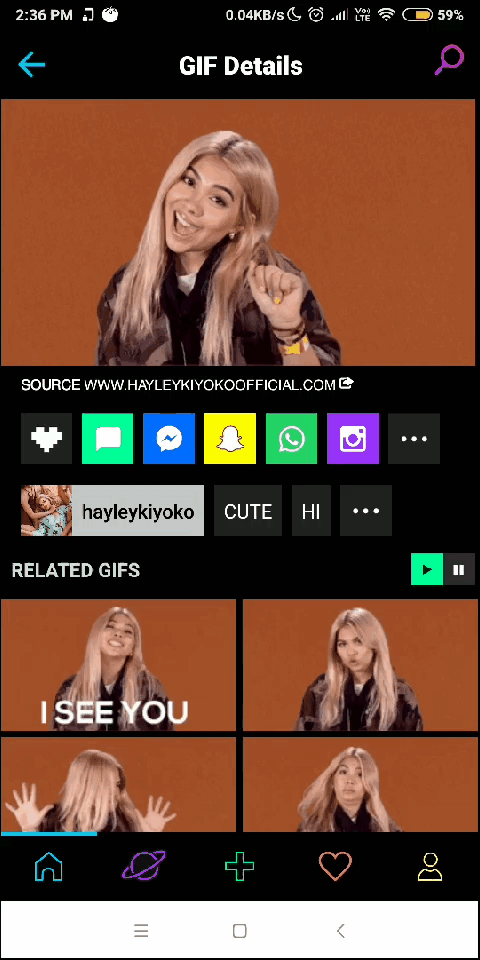
So this is how you Upload GIFs on Instagram. I hope you are successfully able to upload GIFs on Instagram
If you followed this tutorial, let me know by tagging @bloggerpunit in your caption!
Also Read: Center BIO on Instagram using Spaces/Line Breaks