Want to build an Audience online? Why not have your own show with Instagram Live! Read on to Know more!
Instagram Live is the best way to connect with your followers. Ever seen your favorite celebrities go live? But can’t figure out how to?
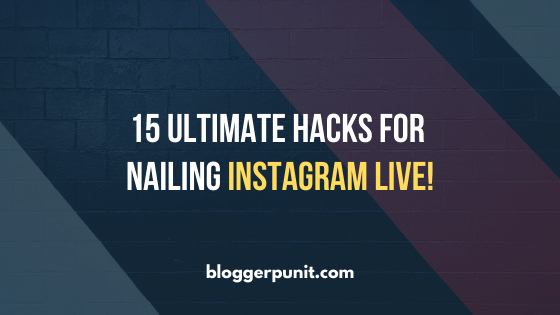
Let’s help you out step by step with this ultimate guide.
First, we will tackle:
How to go live on Instagram using mobile app:
- Open your Instagram app. Let’s go!
- Click on “add your story” on the left-hand side of the screen on your home page.
- Now, as you swipe to add filters or a boomerang, you can swipe to find the LIVE option. For example, your screen should like the image below, when you find the option.
- All you have to do now is to click on the big white circle.
- You are LIVE on Instagram now!
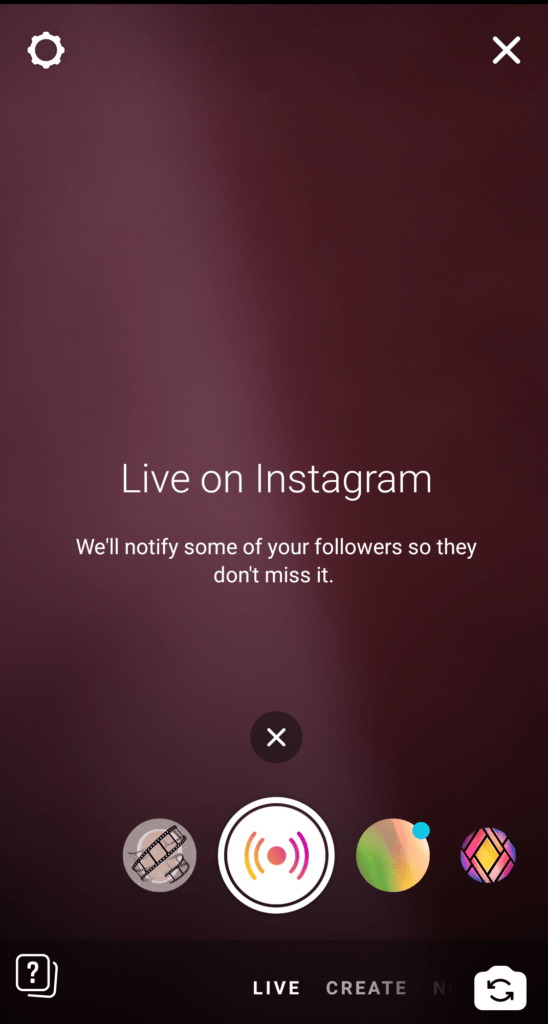
Do you want to use your desktop and go live?
Is that possible, you ask? Of course, it is!!! But, that is only available via a third-party app. Some of Instagram’s features are exclusive to the app. A
Although, you can use Loola tv. You can go live across your social media accounts in one go! It is easy to navigate. You need your desktop, an internet connection and you are set. Plus, it is free to use.
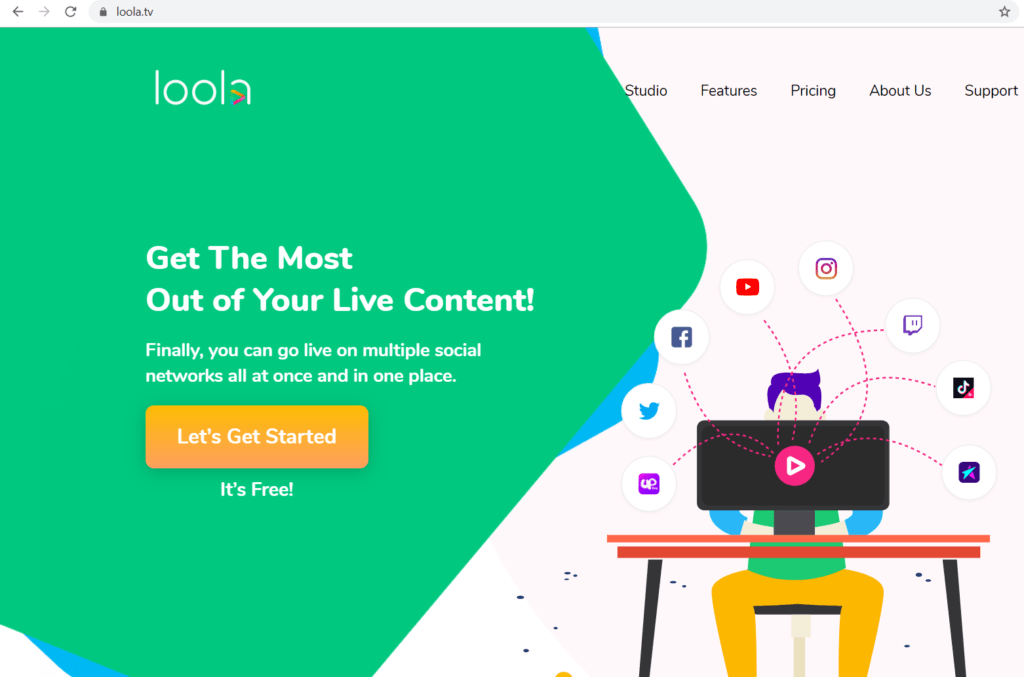
Is there someone you are hoping, does not view your live stream?
You can overcome that fear, by changing your settings.
Here’s how:
- Click on the three horizontal lines on the right-hand corner on your profile.
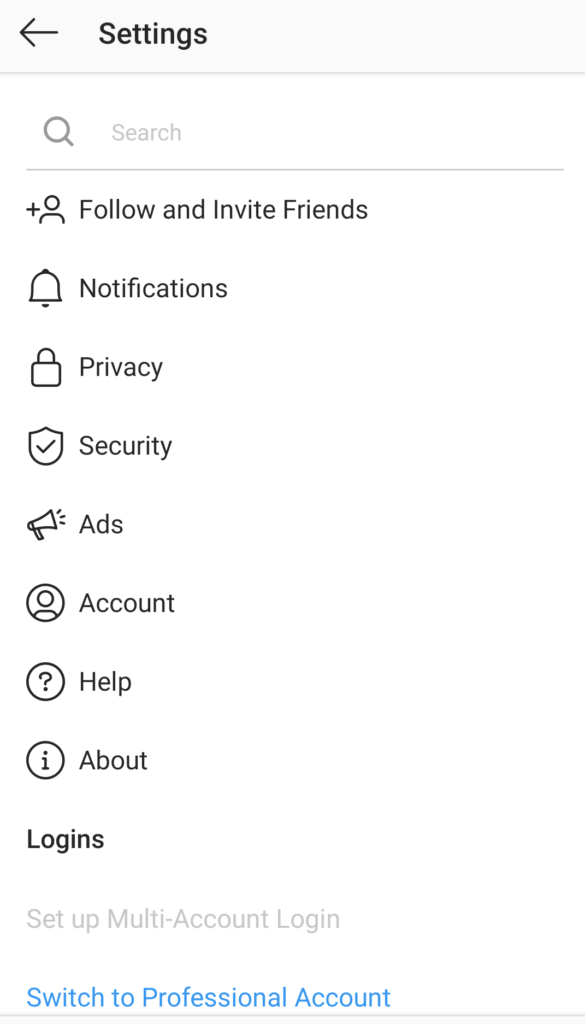
2. Tap on the settings icon at the bottom of the screen.
3. You will see a list of options, like in the image below. Select the “privacy” option.
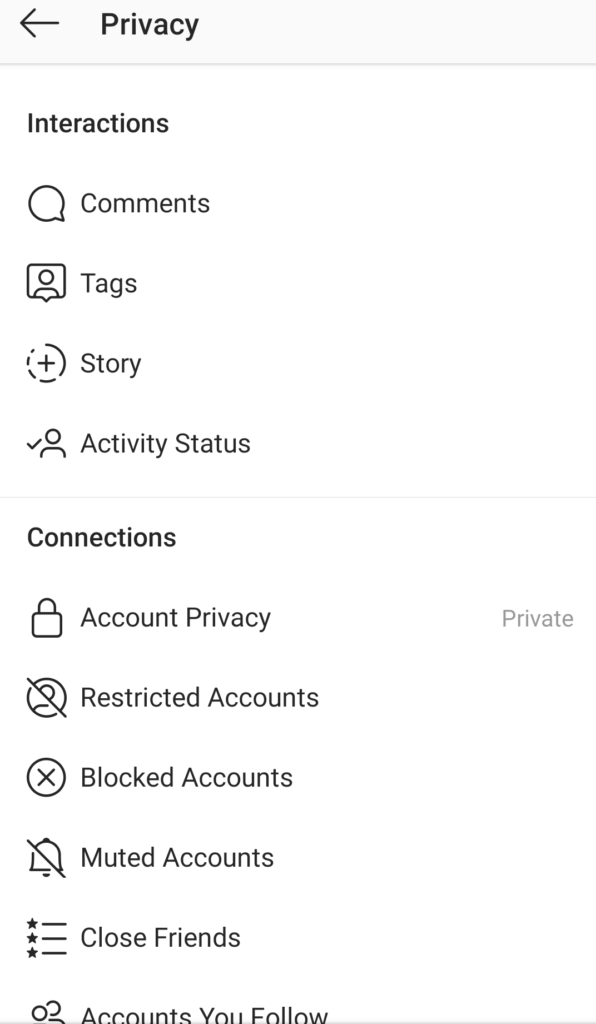
4. Under the Privacy tab, you have a new array of options to choose from. Select “ Story”
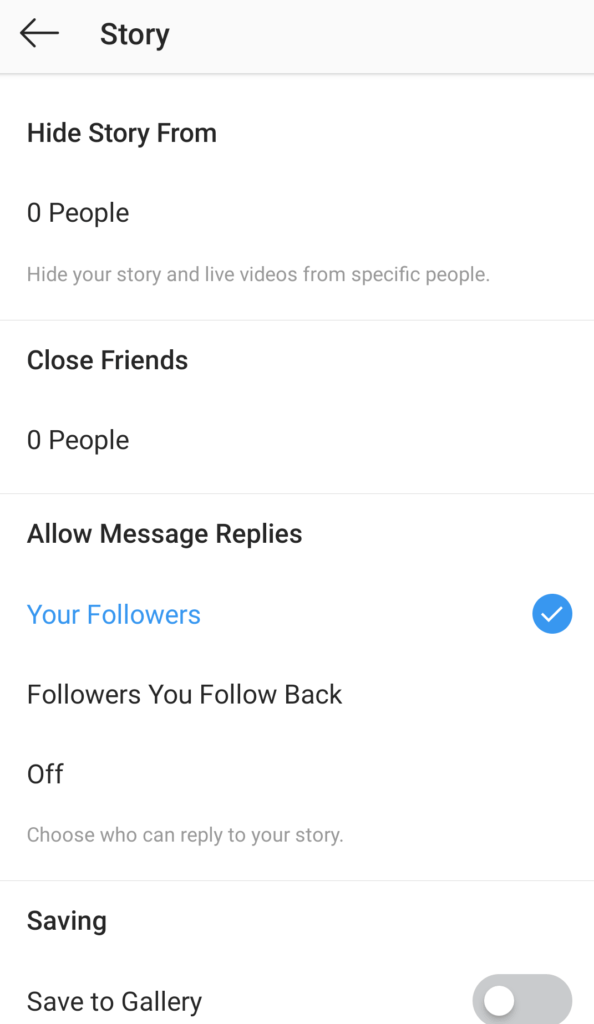
Here, you can click on “Hide story from”. You will see a list of your followers, select who you do not want on your live feed.
Once you are done, click on the blue tick on the upper right-hand side.
Don’t worry, your followers will not know, you have hidden your stories from them.
Receiving a lot of backlash from trolls? You can easily turn off comments for your live streams! This can be done in two ways swiftly.
Turn off comments for your live streams:
- Once you go live, you will see three vertical dots at the bottom of the screen. This is on the right-hand side. You can tap on “turn of comments”.
- To disable comments before your Instagram live, you can go through these steps:
- Open the settings, by clicking on the three horizontal lines on the right corner of your profile.
- Click on the Privacy option.
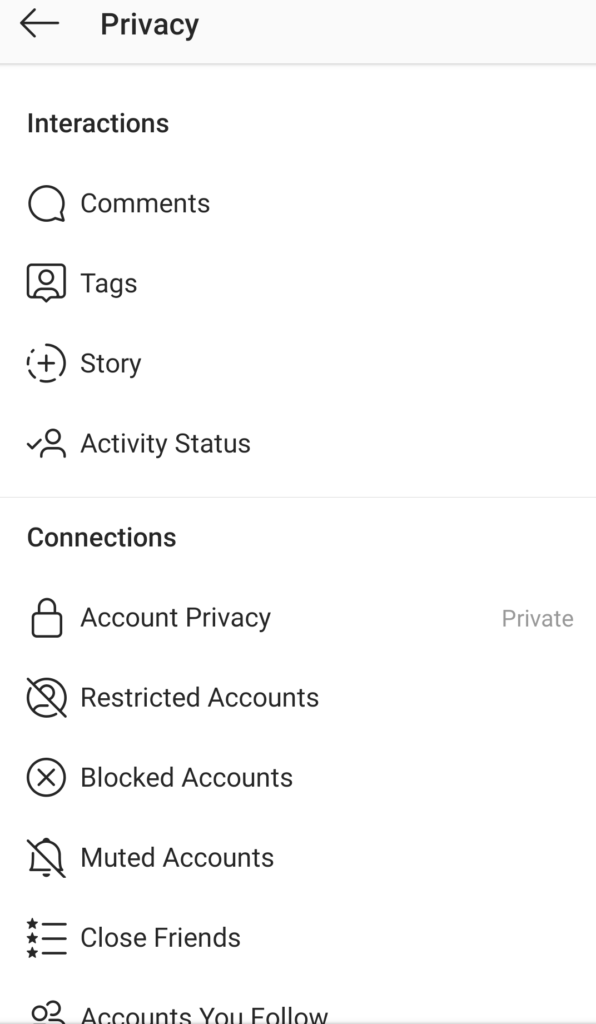
- Select “Comments”.
- Now you can block offensive language using Instagram’s in build algorithm. Tap on the sliding bar, near “Hide offensive comments” Once it turns blue, it means it is on.
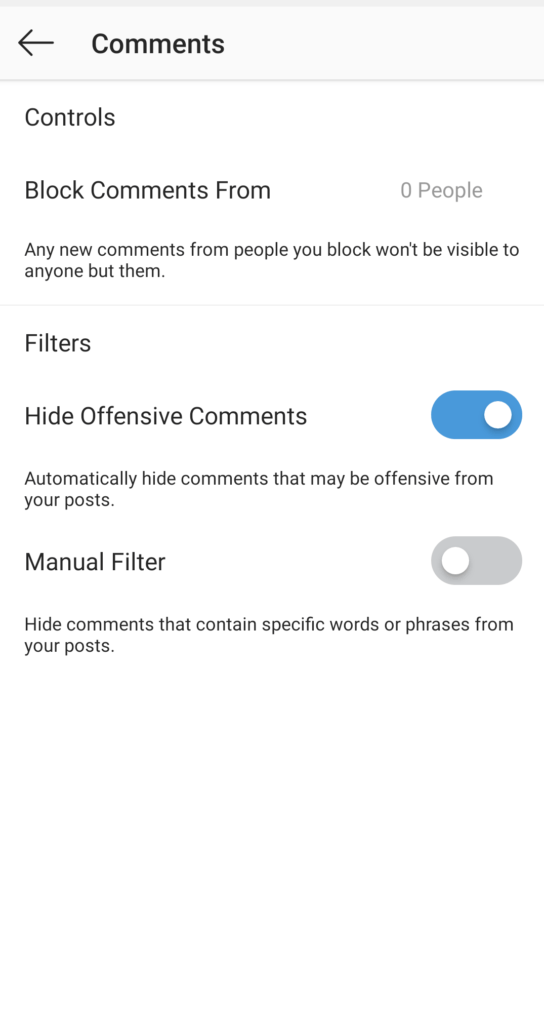
- You can manually enter phrases or words that you want to disable. Tap on “Manual Filter”. Now, you can enter different words in the space provided. Please refer to the image below.
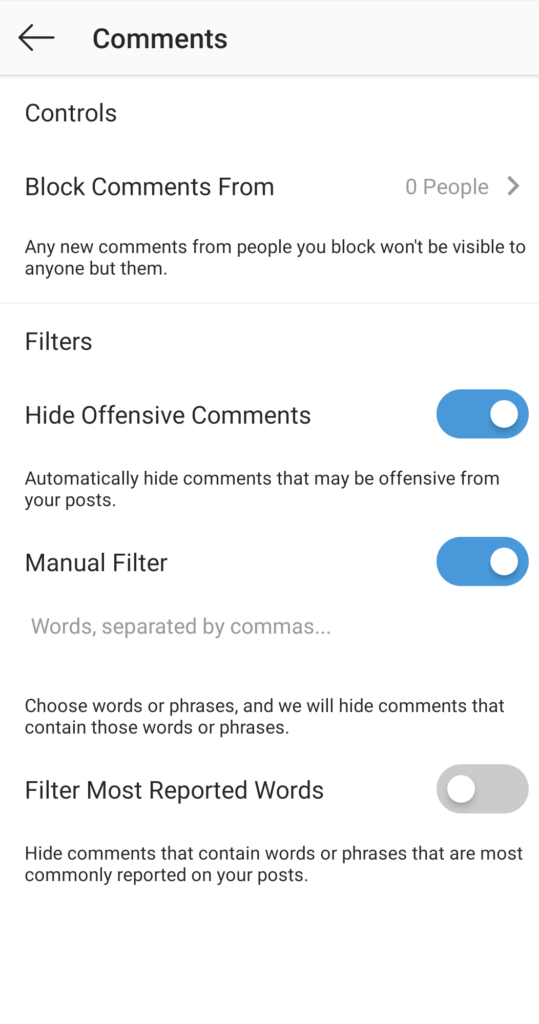
- Instagram also lets you filter commonly reported words. Now your Instagram live can be PG 13 too!
Simple? Yes.
But to get more out of your live stream, read on to know more about the dos and don’ts. A tiny guide to making the entire experience worthwhile awaits you! Once you go live on Instagram, your followers will get a notification. Unless they have their live notifications turned off. You can see people who joined, the comments and likes within a few minutes.
Want to configure your Instagram Bio? Check out this post!
But, you have to ensure your live stream reaches lots of people. Especially if you have a business, and are going live to promote a new product. To do that, browse through the following alternatives.
13 Instagram Live tips you can use
1. Intimate your Instagram followers about your Instagram Live!
Though everyone has access to the internet, some might not. Especially on that specific day, some of your followers might be busy. Let them know when you plan to go live on Instagram.
That way, they can clear up their schedule for you.
If you have a global audience, make sure you specify your timezone. It will help your followers if you tell them the time in their time zones too. For example, you are planning to go live at 5 p.m EST, tell them that would be 10:00 pm GMT.
You can make these announcements on your story, or even post an image!
There is an easy way to assess which timezone your followers belong to. If you have a creator or business account, you can check the insights tab. Click on the “audience” column, and you can filter the countries or cities your followers are from.
2. Plan for your Instagram Live!
Planning, gives you the chance to have a smooth Livestream.
What I mean is, plan where you will be hosting the live stream. Is the place free of background noise? Make sure there are no interruptions. Good lighting is also essential. Do not set up your phone by making it lean against jars. Using a tripod is your best bet.
There are tripods for phones too! Amazon is your best friend here.
3. Talk about your experiences or chat around!
What do you do during a Livestream?
Just chat?
There is so much you can do! Allow me, to let you in on the possibilities. They are endless.
4. Engage on Instagram Live
Instagram lives are great for engagement.
Seriously When you go live, you reveal your authentic self to your followers. There is no room to hide. But also enjoy the creative process.
5. Get Creative on Instagram Live
If you are traveling, take your followers around the property you are staying at. For some, visiting these places might not be accessible.
Virtually, your followers can enjoy your vacation too!
6. Host Tutorials On Instagram Live!
Seeing is believing. This stands true when it comes to getting creative. Be it video editing, or baking. Teaching people when you are live, is super helpful.
People can follow along if you announced that you will be going live beforehand. Fitness instructors use this Instagram Live feature for specific challenges. It is super convenient. People can also ask you their queries then and there. This saves your inbox from overflowing!
7. Have Q&A’s on your Instagram Live
Attend to the comments flowing in, answer those questions.! It is your discretion to choose the questions, and answer them. We, humans, are curious beings. Either choose one topic you want to address or go all out. The ball is in your court. If you are an upcoming brand, people will get to know your story and services better.
8. Instagram Live- involve your friends
When you go live on Instagram, you can request a viewer to join you! At the bottom of the screen, you have two smiley faces.
This icon helps you add a friend to join you live! If they accept it, Instagram live comes as a split-screen for the audience. This feature is especially useful when you want expert advice on something.
For example, your friend is a fitness coach. Start a live video to talk about tips and tricks for being fit. These real-time tips, coming from a legitimate source are of immense value.
9. Use Instagram Live to Promote your Upcoming Sale!
Hype it up. Imagine you have a brewery! There is this amazing new concoction that you have developed. Go live, give your viewers a behind the scenes footage of the process. Speak about the release date. Instagram lives are useful for brands to promote their content. Often, it turns into a discussion. You can answer their questions and give them insight into the process.
10. Instagram Live: A round table!
Have a live debate!! A debate beyond geographical boundaries. Choose a topic and discuss. This does not have to be controversial. A good way to decide on the theme is to ask your viewers! Ask them what they are interested in? People have so many different perspectives on the same issue. It can be very enlightening.
11. Live Stream Over? Now What?
What do you do after the Livestream? Want to share it on other platforms? Well, you have the option of saving the video to your gallery! To make the Livestream part of your account, there are several ways.
Once you save the video, you can repost them in the following ways:
Repost the Livestream on IGTV
This is ideal. Mainly because IGTV is not very popular, but is slowly gaining momentum. Often, you see IGTV videos on the explore page. So this reaches more than your followers. For all you know, it could lead to more followers! Reposting the video is easy.
– Click on the IGTV icon. It is the miniature TV right next to your message icon. It is on the top bar on the right side.

– You have a + sign on the top right-hand side of the screen. Tapping on that redirects you to your library.
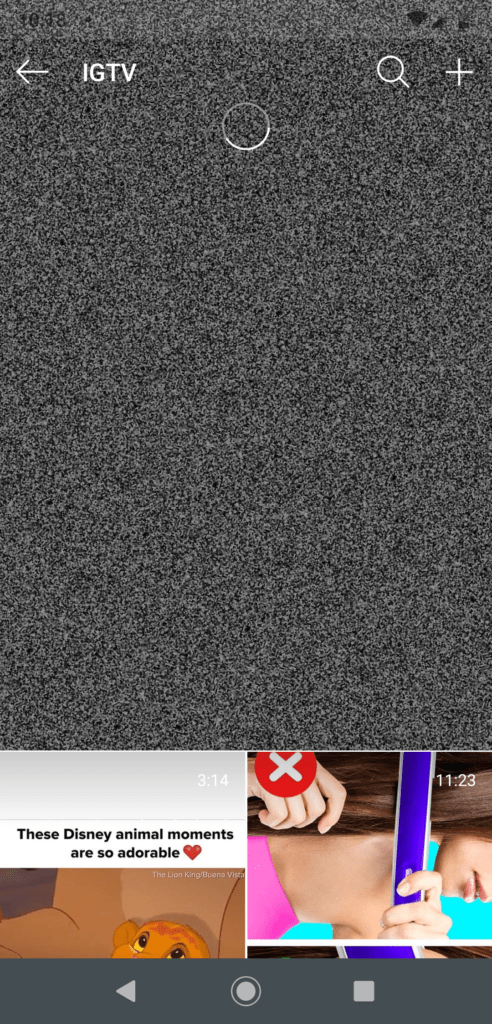
– IGTV videos must have the least duration of 1 minute.
From the phone, the maximum limit to upload is 15 minutes. But, this can be overcome by uploading via the desktop. The video can be 60 minutes long when you upload it using the desktop.
-Select your video, edit it, and click on the blue tick to upload it!
12. Save your Livestream to your Instagram Story!
After a live video, you have the option of uploading it to your story!
It can be visible up to 24 hours for others to view.
This indirectly, lets you upload them to your Highlight reel on your Instagram profile! Hacks can make life so much easier.
13. Upload your Instagram Live to your Facebook page
Now Instagram and facebook go hand in hand. Since they have the same owner, navigating and sharing between both the apps is easy to do.
– One thing is, you can save the video. Open your facebook page and upload it.
– Or, you can directly share your IGTV video on your Facebook page. You have to connect your Facebook page to your Instagram account first.
– Once the live stream ends, you have the option of “making it visible on facebook”. Sharing happens by default, once you connect the accounts.
Pros and Cons of Instagram Live!
Instagram Live has certain limitations.
There are ways to work around them though!
Read on to know-how!
60 Minutes, that is it.
The limit to an Instagram live stream is 60 minutes. This where being organized comes in handy.
Plan out your Livestream, by giving each segment time. Give your followers time, interact with them. Say what you have to say, but keep an eye on the clock!
Once your 60 minutes are up, the live stream ends!! Being cut off amidst an important product reveal would not be great.
Instagram Live- Use your phone Vertically!
That’s how most people constantly use their phones. You browse Instagram posts also on a vertical screen.
Your live streams are also in portrait mode.
When you upload them to IGTV you can change the dimensions. Although, when you go live, hold the phone vertically.
If not, your followers might have a tough time seeing you!
Third Party apps for your Instagram Live
Few third-party apps can cast over other apps. Screen recorders, for example, can record live streams.
Often made use of by fans. But, the drawback is, if your live video is m supposed to be exclusive.
Say you gave your fans a promo code for an upcoming sale. But someone was recording your video and now, everyone is aware. Or, you accidentally mention something controversial, but people have recorded it. That would go viral immediately. Thereby tainting your image a little. Be cautious!
Instagram live facilitates interaction with your followers.
This underused Instagram feature can help grow your network! You can interact with your followers in real-time. Get creative with your live videos. Use the new filters available!
This guide has given you an overview of Instagram live, and what you can do with it. Be wary of third-party apps. Connect with your followers by going live on Instagram often!
I hope you liked the guide about Instagram Live. Let me know which tip was your favourite in the comment section below!
Also Read – 350+ Best Instagram Captions for Photos and Selfies!
